Home Payments I’m a buyer Article
How to pay for your orders
Posted on 2024-03-23 Updated on 2024-03-23Certainly! Here is a step-by-step guide on how to pay for orders on Xp Freelancer using PayPal and Stripe:
How to Pay for Your Orders on Xp Freelancer?
Using PayPal:
Log In:
Log in to your Xp Freelancer account using your Email and password.
Navigate to Dashboard:
Once logged in, navigate to your dashboard or the specific project page where you need to make a payment.
Select Payment Option:
Look for the payment section or button, and choose PayPal as your preferred payment method.
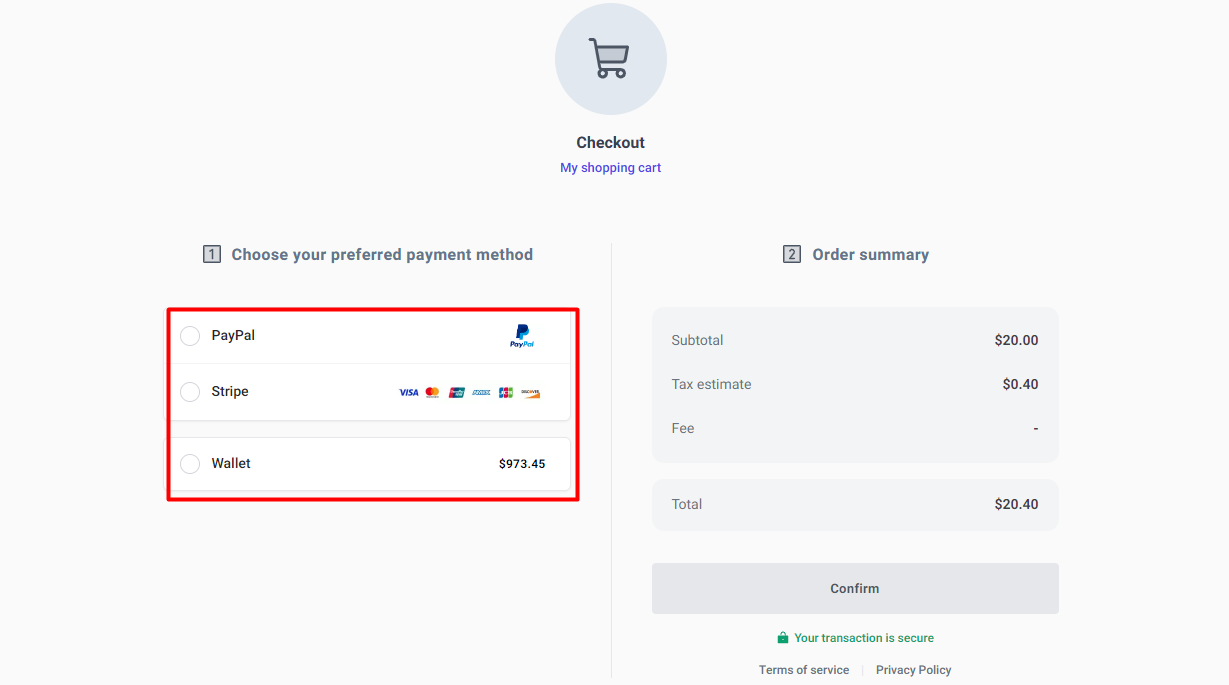
Enter Payment Details:
You will be redirected to the PayPal login page. Enter your PayPal credentials (email and password) and log in.
Review Payment Details:
Review the payment details, including the amount and the recipient's information.
Confirm Payment:
Confirm the payment by clicking the "Pay Now" or equivalent button.
Payment Confirmation:
Once the payment is processed, you should receive a confirmation message on both Xp Freelancer and PayPal.
Using Stripe:
Log In:
Log in to your Xp Freelancer account using your username and password.
Navigate to Dashboard:
Go to your dashboard or the specific project page where you need to make a payment.
Select Payment Option:
Find the payment section or button and choose Stripe as your payment method.
Enter Card Details:
A payment form will appear. Enter your credit/debit card details, including the card number, expiration date, and CVV.
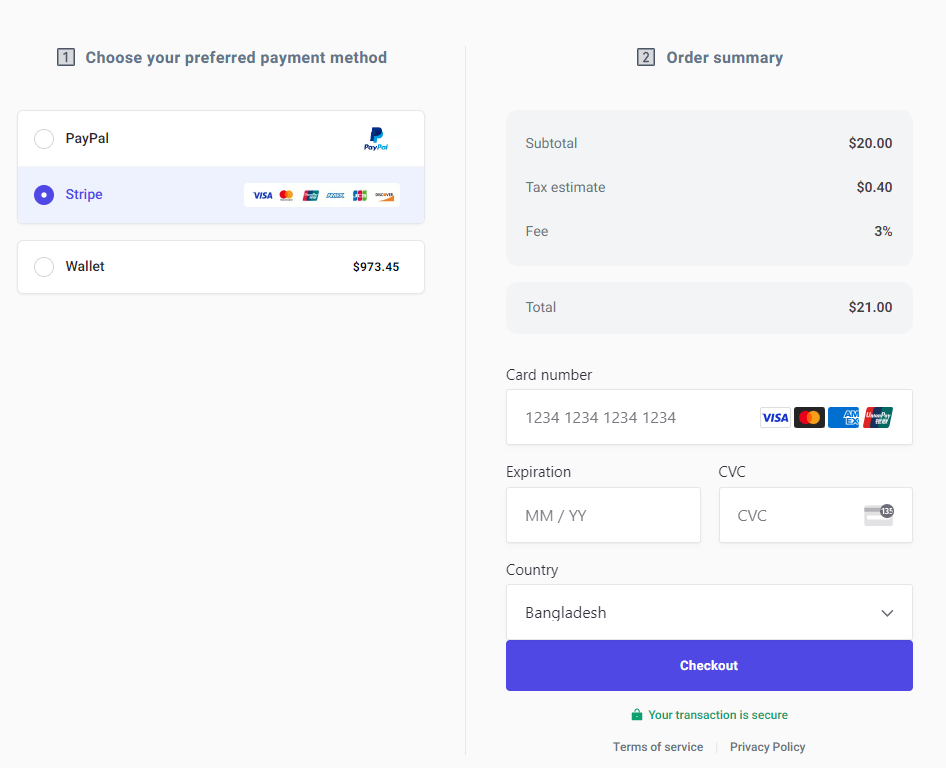
Billing Information:
Provide any additional billing information as required, such as your name and billing address.
Review Payment Details:
Double-check the payment details, ensuring the correct amount is specified.
Confirm Payment:
Click the "Pay Now" or equivalent button to confirm the payment.
Payment Confirmation:
Upon successful processing, you will receive a confirmation message on Xp Freelancer, and your payment will be reflected in your account.
Always ensure that you are on a secure and trusted webpage when entering payment information. If you encounter any issues during the payment process, reach out to Xp Freelancer's customer support for assistance.
Found this article helpful?
[ 8 Out of 14 Found Helpful ]

